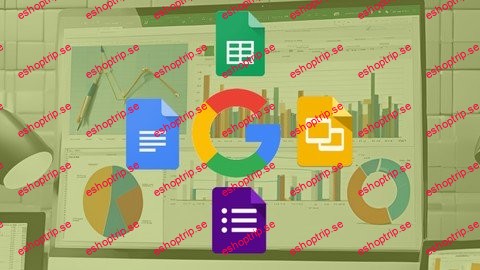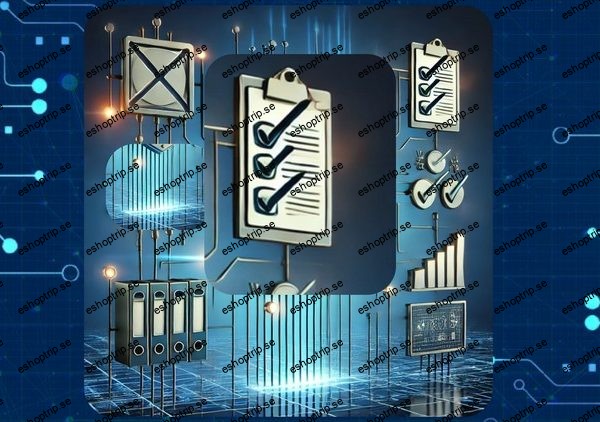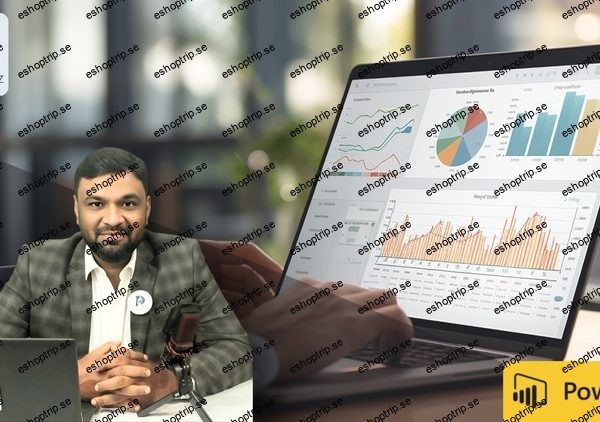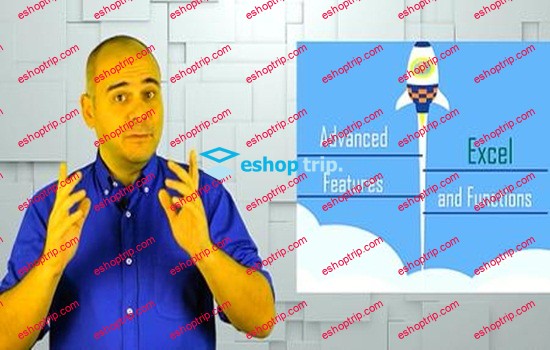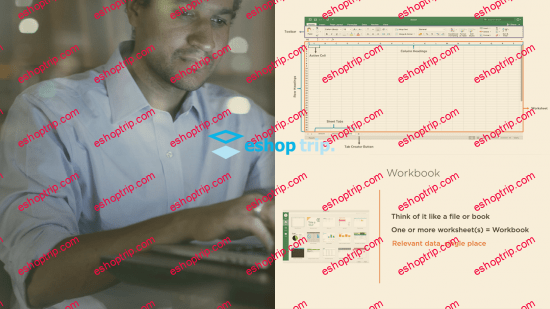Published 9/2024
MP4 | Video: h264, 1280×720 | Audio: AAC, 44.1 KHz, 2 Ch
Language: English | Duration: 6h 34m | Size: 2.81 GB
Boost productivity with Google Cloud: Master Docs, Forms, Sheets, and Slides in this all-in-one essential course.
What you’ll learn
Introduction Of Google Docs, Forms, Sheets and Slides
Find, Replace and Replace All
Font Change, Font Size Change, Clear Formatting, Bold, Italic, Underline, Strikethrough
Change font colour, highlight color and Text Effect and Typography
Margin, Column, Page size and Ruler
Bullets and Numbering
Text Box, Drop Cap, Equation and Symbols
Smart Art in Google Docs
Watermark Design
Adding & Editing Questions
Themes, Backgrounds & Fonts
How to View Responses
Get Email Notifications
Quiz Setup
Creating a New Presentation
Add, Duplicate, Move, Hide and Delete Slides
Image Circle In Google Slides
Adding Video to a Presentation
Customizing Chart Presentation
Adding Animations
Adding Slide Transitions
Conditional Formatting
Freezing Rows and Columns
Math and Logical Functions
Line, Area, Bar & Pie Charts in Google Sheets
VLOOKUP, HLOOKUP & XLOOKUP
Data Import (Web and HTML Table)
Requirements
No Prior Google Cloud Productivity Knowledge is Needed.
Description
Transform the way you work with Google Cloud’s suite of powerful productivity tools! In this course, you’ll master Google Docs, Forms, Sheets, and Slides, empowering you to create, collaborate, and manage projects with ease. Whether you’re a student, professional, or business owner, this course will help you unlock the full potential of Google Workspace tools to enhance productivity and collaboration.What You’ll Learn:Google Docs: Create, edit, and format documents with professional-level features. Learn collaborative editing, comments, and version control to streamline teamwork.Google Sheets: Master data entry, formulas, and functions for effective data analysis. Explore advanced features like conditional formatting, pivot tables, and charts to visualize and interpret data.Google Forms: Build dynamic forms for surveys, quizzes, and feedback. Analyze responses and integrate with other Google tools for seamless data collection.Google Slides: Create visually stunning presentations. Learn how to design slides with transitions, animations, and multimedia elements to deliver impactful presentations.Includes This Course:Google Docs:Introduction Of Google DocsCopy, Cut and PasteFind, Replace and Replace AllFont Change, Font Size Change, Clear Formatting, Bold, Italic, Underline, StrikethroughChange font color, highlight color and Text Effect and TypographyMargin, Column, Page size and RulerBullets and NumberingTable Design & layout tabPage Layout Design – Google DocsHeader & Footer DesignIndent and BordersAlignments, Line SpacingSorting, ShadingText Box, Drop Cap, Equation and SymbolsSmart Art in Google DocsWatermark DesignPage Setup and PrintGoogle Forms:Introduction Of Google FormForm SetupTitle & DescriptionAdding & Editing Questionsadd rating questionsDifferent Question TypesImages & VideosMore Question Types and Response ValidationImporting QuestionsAdding Sections and TitlesThemes, Backgrounds & FontsCustom HeadersSettingsSend & Link Sharing FormsHow to View ResponsesConnect Google Forms to Google SheetsGet Email Notificationsstop receiving responsesQuiz SetupParagraph Quiz QuestionMultiple Choice Quiz QuestionShort Answer Quiz FormCheckbox Quiz QuestionGoogle Sheets:Introduction Of Google SheetUser Interface OverviewFormatting BasicFreezing Rows and ColumnsConditional FormattingSort and Filter DataFind and ReplaceMath Functions (SUM, AVERAGE, MAX, MIN, COUNT )Logical Functions (AND, OR IF)Text Functions (LOWER, UPPER, CONCATENATE, PROPER)Left and Right (LEFT, RIGHT)Line, Area, Bar & Pie Charts in Google SheetsVLOOKUP & HLOOKUPXLOOKUPData Import (Web and HTML Table)MacrosGoogle Slides:Introduction Of Google SlideCreating a New PresentationAdding Text & Text box in SlidesWorking with Bulleted or Numbered ListsImport New Theme & Changing ThemeAdd, Duplicate, Move, Hide and Delete SlidesInserting ImagesResizing and Cropping ImagesImage Circle In Google SlidesUsing Word ArtAdding Video to a PresentationTransparent Background imageAdd and Customizing the Table DesignCustomizing Chart PresentationAdding AnimationsAdding Slide TransitionsAction Buttons SlidesWhy Take This Course?Comprehensive Training: From basics to advanced features, this course offers step-by-step guidance for each tool.Hands-On Projects: Apply what you learn with real-world projects that improve your understanding of the tools.Boost Productivity: Learn shortcuts, tips, and best practices to enhance your productivity and streamline workflows.By the end of this course, you’ll be able to confidently use Google Docs, Forms, Sheets, and Slides to improve your work efficiency, collaborate more effectively, and boost productivity. Join today and take your Google Cloud productivity skills to the next level!
Who this course is for
Beginners: Perfect for those new to Google Workspace looking to become proficient with Google Docs, Sheets, Forms, and Slides.
Educators and Students: Enhance teaching, learning, and project management with Google’s free and easy-to-use productivity tools.
Homepage
https://www.udemy.com/course/google-cloud-productivity-docs-forms-sheets-and-slides/