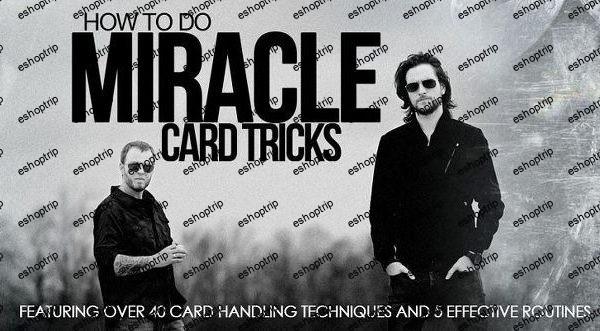Published 3/2024
MP4 | Video: h264, 1920×1080 | Audio: AAC, 44.1 KHz
Language: English | Size: 6.81 GB | Duration: 5h 58m
How to plan, budget and shop for computer parts and how to build a computer using those parts step-by-step!
What you’ll learn
Understand the component parts of a computer and what they all do, and to read product listings for all components and understand what everything means
Understand different types of computer build (gamer, worker, budget) and how you would tailor component choices to suit these users
Learn how to assemble all components into a computer case, setup software and burn-in test a new computer build
Learn how to install components to upgrade an existing computer.
Requirements
No experience needed, you’ll learn everything you need to know from the basics up.
Description
Unlock the secrets of building your dream gaming rig or home pc with my online course.Learn from a seasoned PC builder, hands-on learning, budget friendly tips, no experience needed.This course will take you from complete novice to ‘know it all’ in the world of desktop computer hardware. Learn valuable skills that will not only allow you to build a PC, but might help you land a job in the tech world!*** Introductory Pricing ***New course! Get in early to recieve the best pricing.What you’ll learn:The fundamentals of computer hardware, what each component is and what it doesHow to set a budget for a new buildHow to allocate that budget to tailor a build to suit you (gamer, home worker, casual user, engineer)Know how to shop for different components by understanding markets and specifications and what they meanFull computer assembly, step-by-step over the shoulder lessons where you watch me build a mid-range gaming PCKnow how to install an operating system on a newly built PCThe basics of debugging build issuesLearn how to benchmark and burn-in test a new build to ensure it’s stable and will work when put under load.
Overview
Section 1: Planning A Computer Build – Budget and Aims
Lecture 1 Understanding PC Components
Lecture 2 Planning Your PC Build Budget
Lecture 3 Tailoring Tech – How to Build for Different Users
Lecture 4 Used vs New Components – Can you save money buying used parts? Should you?
Section 2: Choosing Components – Components In-Depth (Markets and Specs)
Lecture 5 Choosing a CPU (Central Processing Unit)
Lecture 6 Choosing a cooling solution – Air (AIO) or Water?
Lecture 7 Choosing memory (RAM) – How much is enough?
Lecture 8 Choosing a motherboard – Model ranges and specs
Lecture 9 Choosing a GPU (Graphics Card) – Which chipset should you pick? ($200 or $1500)
Lecture 10 Choosing internal storage – SSD/M.2 or HDD? And how much do you need? RAID?
Lecture 11 Choosing a power supply (PSU) – How many watts do I need? What’s 80 Plus?
Lecture 12 Choosing a computer case – Case sizes, types and understanding cable routing.
Lecture 13 Checklist – Questions to answer before you purchase any component!
Section 3: Workspace Setup : Necessary and optional tools
Lecture 14 Setting up your build workspace
Lecture 15 What do you need to assemble a computer? (Tools and other useful things…)
Lecture 16 ESD – Electrostatic Discharge, how to (and should you?) protect your components
Lecture 17 Isopropanol/Isopropyl alcohol (Optional)
Lecture 18 5mm socket (Optional)
Lecture 19 Cable ties (Optional)
Lecture 20 Workspace setup checklist
Section 4: Step-by-step Build – Watch me build a mid-range gaming PC
Lecture 21 Build Steps – An overview of the build steps
Lecture 22 Inserting the CPU into the motherboard (Installing the CPU)
Lecture 23 Meet our CPU cooler (AIO water cooler)
Lecture 24 Installing the cooler CPU mount backplate (For aftermarket coolers only)
Lecture 25 Meet the computer case – Overview and familiarization
Lecture 26 Adjusting motherboard stand-offs (If you need to)
Lecture 27 Install Motherboard – Mounting the motherboard into the case
Lecture 28 Meet a modular power supply unit (PSU)
Lecture 29 Install the PSU into the case
Lecture 30 Meet our RAM (DDR4) and some DDR5 and see the differences
Lecture 31 Installing memory (DDR RAM)
Lecture 32 Installing M.2 NVMe SSD drives into the case
Lecture 33 Installing 2.5″ SSD’s into the case
Lecture 34 Installing 5.25″ HDD’s into the case
Lecture 35 Removing thermal paste (should you need to)
Lecture 36 AIR Cooler – Intel stock AIR cooler installation
Lecture 37 AIO Cooler – Positioning
Lecture 38 AIO Cooler – Mounting the radiator
Lecture 39 AIO Cooler – Applying thermal paste and attaching the pump head to the CPU
Lecture 40 AIO Cooler – Why we haven’t installed the radiator fans yet
Lecture 41 Motherboard – Connecting to power
Lecture 42 AIO Cooler – Installing the radiator fans
Lecture 43 Connecting fans to power and LED connections on the motherboard
Lecture 44 Case front panel (control panel) connections to the motherboard
Lecture 45 Storage Drives – power and data (SATA) connections
Lecture 46 GPU – Installing a GPU (Graphics Card)
Lecture 47 GPU – Connecting power and setting the support bracket
Lecture 48 Fire it up! First power on expectations and troubleshooting
Section 5: BIOS, Operating System Setup and Burn-In Testing
Lecture 49 BIOS – Tweaking the default FAN curves for silent running
Lecture 50 Windows – Creating installation media (and error 0x8007007B)
Lecture 51 Windows – Installation (No licence necessary)
Lecture 52 WIndows – Installation – Adding Wi-Fi drivers
Lecture 53 Installing manufacturer hardware drivers using manufacturer utility (Option 1)
Lecture 54 Installing manufacturer hardware drivers manually (Option 2)
Lecture 55 Stress testing for any system using AIDA64
Lecture 56 Stress testing for a gaming system using 3DMark
Section 6: Last (but not least)….
Lecture 57 Your Bonus Lecture!
Anyone who wants to build their own computer.,Anyone who wants to upgrade their own computer.
Homepage
https://anonymz.com/?https://www.udemy.com/course/computer-building/
![How To Build A Computer [2024] From Planning To Assembly How To Build A Computer [2024] From Planning To Assembly](https://eshoptrip.org/wp-content/uploads/2024/03/How-To-Build-A-Computer-2024-From-Planning-To-Assembly.jpg)