Genre: eLearning | Language: English
Since 1983, Microsoft Word has been the premier word processing application for students and working professionals in nearly every industry imaginable. Even these very words were first drafted in Word.
Word is one of the cornerstones of the Microsoft Office suite of applications, and certainly one of the most prominent-right up there with Excel and PowerPoint. With it, anyone can create simple and sophisticated documents, from memos and bulleted talking points to multi-page reports and entire novels.
But anyone who’s worked in Word-from beginners to seasoned professionals-knows what it’s like to get frustrated with the program. Why are your tab stops not working the way you want them to? Why can’t you copy and paste columns without them looking strange? The solution for most of us: to develop long, complicated, inefficient workarounds that can actually do more harm to our project than good.
Enter ITProTV and The Great Courses with a better way to work in this fundamental piece of Microsoft software. Spanning 25 lessons and covering everything from beginner basics to advanced tips and tricks, Microsoft Word Essentials will finally put this program under your complete control. Under the engaging, helpful guidance of Microsoft Word guru Vonne Smith and co-hosts Ronnie Wong and Daniel Lowrie, you’ll learn everything you need to make Word work for you and your individual project needs, including:
Interface and document views;
Character and paragraph formatting;
Margins, headers, and footers;
List and style formatting; and
Section and page breaks.
New to the program? Watch the lessons in order as a step-by-step guide. Already experienced working in Word docs? Focus on what you might have trouble with and uncover intermediate skills and insights. Either way, this course is your chance to master one of life’s most important word processing programs. And while this course uses the 2016 version of Word for the PC, much of what you learn here will be easily transferable to other editions and operating systems.
An Organized, Accessible Look at Word
All you need to get started learning with Word Essentials is to have Word installed on your favorite personal computer or laptop. No previous experience in the application is required, other than a basic familiarity with the Windows 10 operating system.
While there are so many different facets to Word, these lessons bring everything together in an organized, accessible manner that builds off what you know and takes all the intimidation out of what may seem, at first glance, to be a highly intimidating application.
Smith and her co-hosts organize the lessons into three separate areas.
Introduction: Start right at the beginning and gain a greater familiarity with how to create and navigate around a new document. Then, it’s time to start inputting text; learn other interesting things Word does by default; and master the basics of proofing, printing, copying, and pasting.
Text Formatting: In this section of the course, you’ll examine the ins and outs of making text look nice. Along the way, you’ll focus on tab stops, how to format things through the power of lists, and how to work within styles (and yes, so much of Word is based on styles-more than you might think).
Page Layout: The final third of Microsoft Word Essentials is devoted to all things page related. Get into the weeds of everything from margins and columns to page numbers and cover pages. This is the part of the course where you learn how to give your document a look that says, “This was made by a professional!”
From Time-Consuming to Time-Saving
Every single one of these lessons is packed with tips, insights, shortcuts, and keystrokes that make the complex accessible and take your word processing skills from time-consuming to time-saving. Learning how to easily navigate shortcuts while you’re in the application will make your life so much easier when it comes to your next word processing project.
For example, there’s a lot going on in Word. So, whenever you’re trying to navigate your way around something you’re unfamiliar with, remember this advice as you move your mouse around the screen trying to figure out what is what: “Select to effect; hover to discover; and when in doubt, right click.”
Here are some of the other topics about Word that you’ll learn throughout this course.
The Difference between Save and Save As. The Save As feature is useful for when you don’t necessarily want to commit to any changes on an existing document-but you don’t want to get rid of them, either.
Working within Different Page Views. Page Views include the Print Layout View (the view most Word users work in), Read Mode (the view in which you can have your work read aloud to you), and Web Layout (the view that shows how your document would look on a web page).
Customizing Find and Replace Options. This feature helps you to avoid combing through hundreds of pages to find and replace a single word, and to avoid accidentally replacing words you are not trying to replace.
New Ways to Think about Word
Both ITProTV and The Great Courses are devoted to helping laypeople make sense of complex subjects, which makes them great partners for presenting this start-to-finish, nuts-and-bolts guide to Word.
Encompassing over 10 hours of learning material and including more than 50 downloadable resources for you to refer to in your everyday word processing, Microsoft Word Essentials has everything you need to get started-or to improve-the way you work inside this all-important application. Equal parts casual and informative, Vonne Smith and her two co-hosts will change the way you think about instructional courses.
There’s a lot to learn when it comes to Word, and these lessons never make you feel like you’re being bogged down in technical information. Rather, they’ll have you eager to experiment with this application and discover how to make it work best for your personal or professional needs.




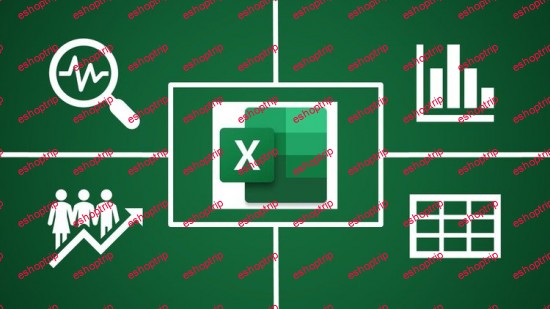
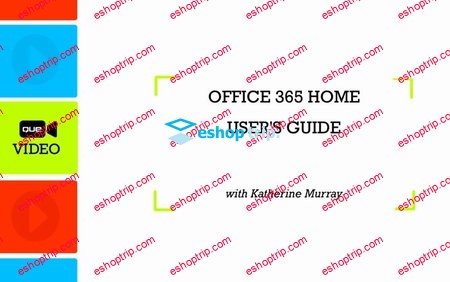

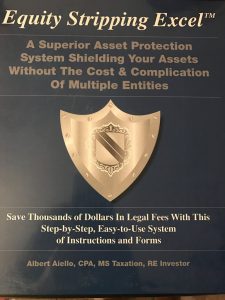


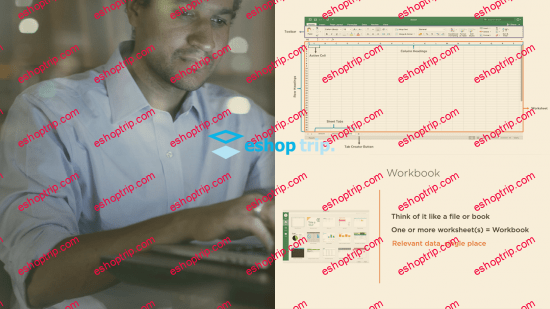
Reviews
There are no reviews yet.